Expert’s Rating
Pros
- Simple interface
- Browser extension is genuinely useful
Cons
- Weak offline protection against malware
- Several underwhelming features, including the password manager
- Potentially showstopping bugs
Our Verdict
Even when you can count on Trend Micro Maximum Security to work, this beginner-friendly antivirus suite feels underbaked. You can find much stronger malware protection, along with a more robust set of features, in rival software — and often at a lower price.
Price When Reviewed
This value will show the geolocated pricing text for product undefined
Best Pricing Today
Price When Reviewed
5 devices: $49.95/yr
Best Prices Today: Trend Micro Maximum Security
When we last looked at Trend Micro Maximum Security, it won our favor with a simple interface and strong features. But in the years that have since passed, this antivirus suite has lost its ability to compete with rivals like Avast, AVG, and Norton.
It offers fewer features from similarly priced competing software, with several notable ones that disappoint. Its ability to catch offline threats ranks nearly dead last in benchmark results. And it can be buggy — to the point of not working.
Where this app once shone for its beginner-friendly vibe, you now have reason to seriously consider alternatives instead.
Further reading: See our roundup of the best antivirus software for Windows PCs to learn about competing products.
What does Trend Micro Maximum Security include?
As you’d expect, Trend Micro’s main features are its protections against malware and web threats. By default, its antivirus engine scans continuously for real-time dangers, including phishing sites, malicious downloads, suspicious applications, and ransomware. And to help keep your more vulnerable loved ones safe, you get parental controls that filter or limit device usage as needed.
In addition, the Maximum Security plan includes a limited password manager to boost your online security, as well as dark web monitoring to keep you abreast of data leaks and breaches that you may have gotten caught in. You also get tools to ensure your PC stays up to date (and thus less vulnerable to attacks), keep some of your local data safe, and also preserve your privacy.
Trend Micro Maximum Security does not offer a firewall or VPN. For network protection, it relies on Windows’ default firewall. As for VPN access, you must upgrade to Trend Micro’s Premium Security Suite subscription.
How much does Trend Micro Maximum Security cost?
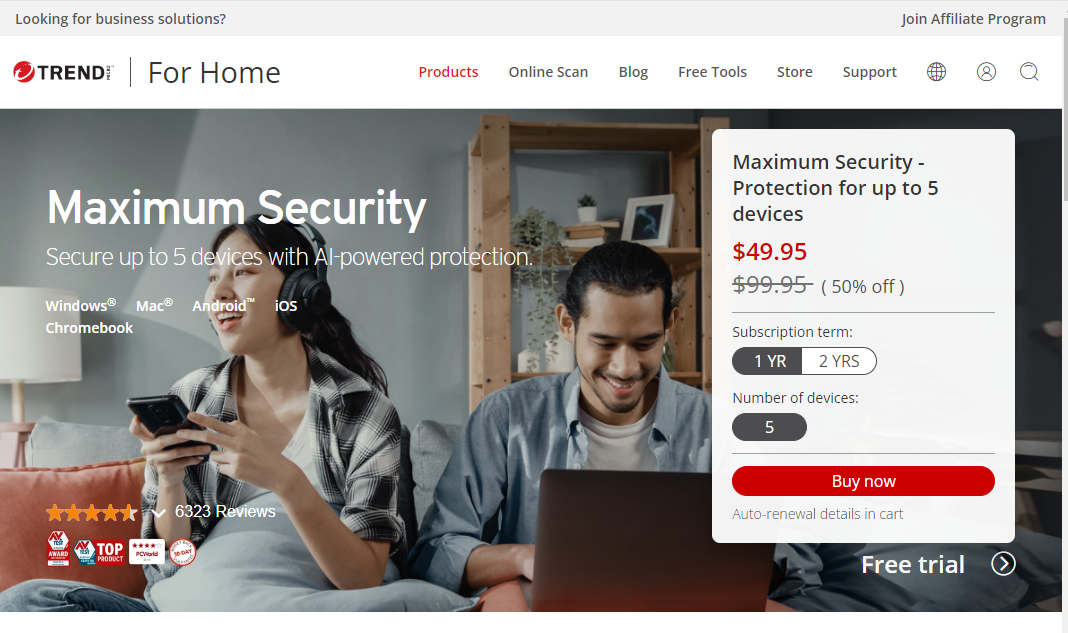
Trend Micro / PCWorld
If you purchase Trend Micro Maximum Security directly from its website, it costs $50 for the first year, then increases to $100 afterward. A free 30-day trial exists — and it’s the rare one that doesn’t require payment info upfront.
Plans come with a 30-day refund policy. Be aware that Trend Micro automatically enrolls subscribers into auto-renewal at sign up.
Trend Micro Maximum Security (5-devices)
1-year plan
- $50 for the first year
- $100 per year thereafter
2-year plan
- $100 for the first year
- $160 per year thereafter
Trend Micro Maximum Security can be purchased in one- or two-year increments — though the initial discount lasts longer if you opt for the two-year plan. Your device limit covers Windows, macOS, Android, iOS, and even ChromeOS.
For a little more savings, you can buy Trend Micro Maximum Security subscription codes from Best Buy. At the time of this article’s publishing, you can save another $10 on a one-year subscription, and another $5 on a two-year subscription, as compared to the first-year introductory prices.
Key features of Trend Micro Maximum Security
Installation experience
Installation went smoothly on my secondary Windows 10 machine — but not my primary test laptop, which runs Windows 11. The app refused to open, though other commands via the system tray icon worked. After multiple troubleshooting attempts, which included uninstalling and reinstalling the software, running Trend Micro’s diagnostic tool, and trying an older version of the installation file, I reset the laptop…yet still failed to get the app to run.
For my performance testing (detailed further below), I ended up installing Trend Micro Maximum Security on a different Windows 11 PC.
User interface
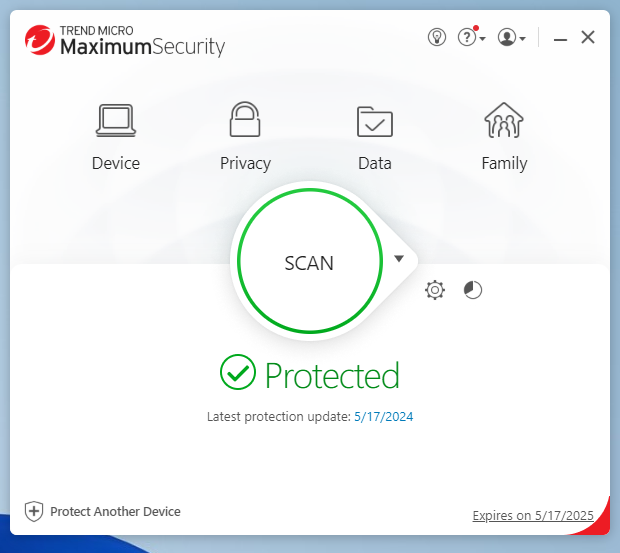
When the app does install successfully, you’ll be welcomed by the dashboard. The interface has light-themed coloring, though you can apply themes to the look. Doing so adds an image to the upper part of the screen.
In the center of this main screen sits a large scan button, with smaller icons for settings and a security report to its right. Above are four icons that group related features. On the far left is Device, where you’ll configure scans, optimize your PC performance, silence non-critical notifications, and access downloads for Trend Micro (in case you want to install it on other devices). Privacy houses a security and privacy extension for social media and your browser, settings for the Pay Guard secure browser feature, and a data-theft prevention tool. Data lets you protect specific folders against ransomware, securely erase files, and access the password manager. Finally, Family is where you’ll configure the parental controls.
One quirk in Trend Micro’s interface is the layering of settings — opening them first drops you into settings for app features. To get to general settings (including the themes mentioned above), you must click on the Other Settings button in the left navbar.
Overall, despite its simplistic layout, Trend Micro’s app feels disorganized compared to rivals’ more modern interfaces. While not illogical, it has similar ease-of-use as software from 10 to 15 years ago.
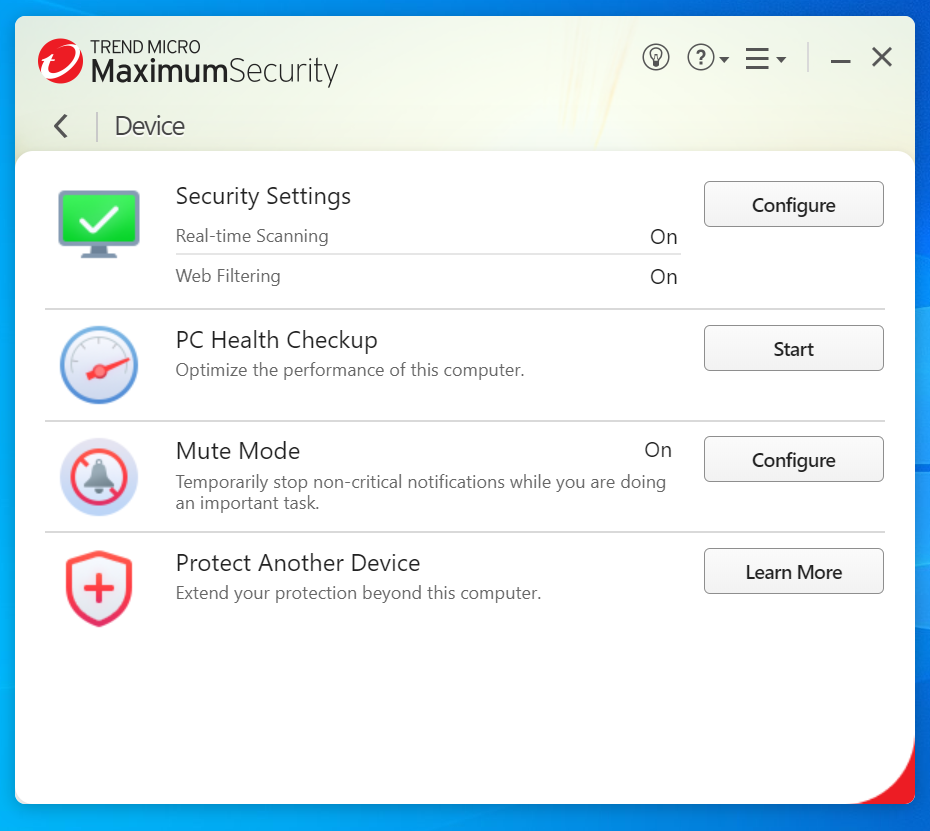
Virus, malware, and threat protection
Real-time protection
Trend Micro Maximum Security constantly watches for online and offline threats to your PC. Whenever you’re on the web, it scans for sites leading to phishing links and malware. It also monitors your network traffic for any unusual activity. You can choose to block specific websites in the program’s settings.
On your computer, the app checks over files you open or add, as well as downloaded email attachments. It also gives the once-over to your whole system at startup, blocks programs on external drives from auto-running, and shuts down software acting oddly. By default, Maximum Security does not check archive files (like zipped archives) as part of real-time scanning.
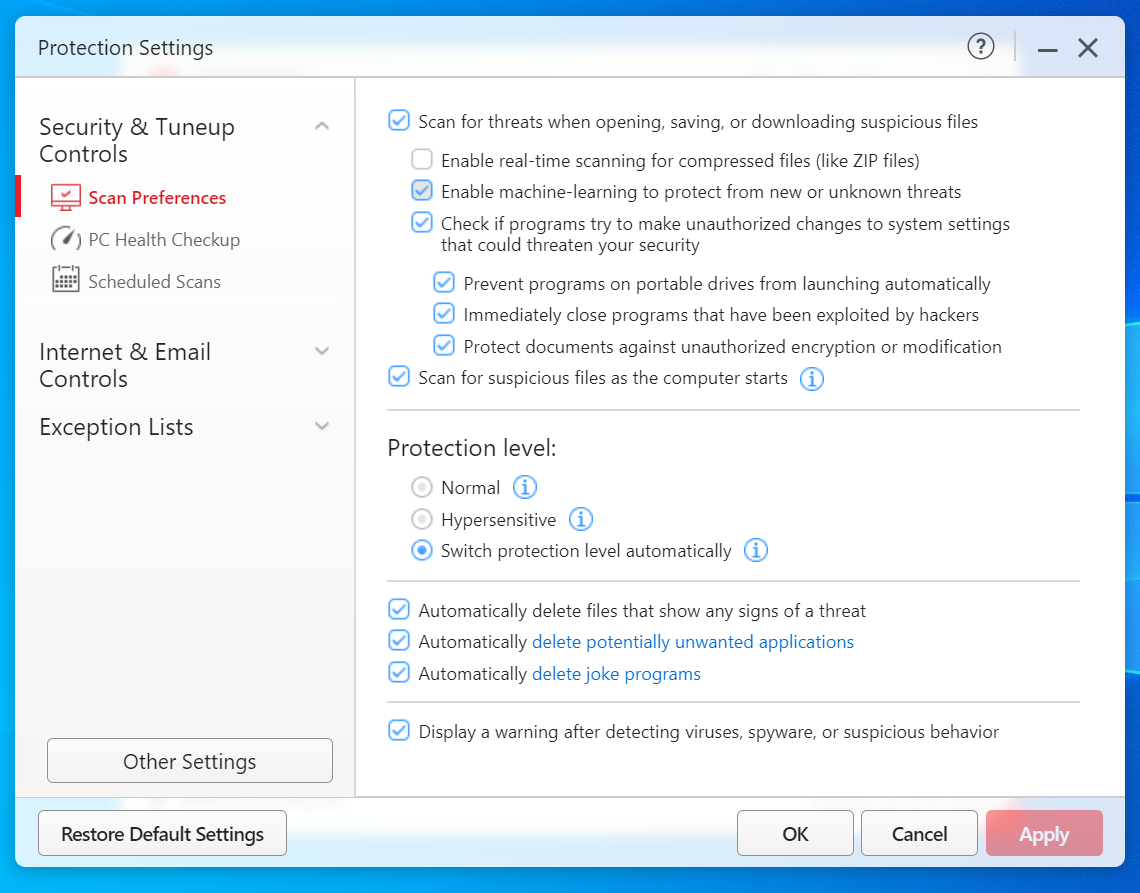
In addition to standard protection against malware (which includes ransomware), Trend Micro also protects any folders you designate against unauthorized access — a hallmark behavior of ransomware.
Included with the Maximum Security subscription is dark web monitoring and social media monitoring. For dark web monitoring, Trend Micro will keep tabs on up to five email addresses — and for one email address I linked for this review, it surfaced more breaches than I’d seen through other services. It’ll also track your phone number, full name, address, social security number, passport number, and driver’s license number. You can also add up to 10 credit card numbers and five bank accounts.
For social media monitoring, you can link your Trend Micro account with a Facebook, Google, and Instagram account. (Note: We don’t recommend leaving sensitive accounts linked with third-party services, in the event that the connected account is compromised — in this scenario, Trend Micro.)
Scheduled and manual scans
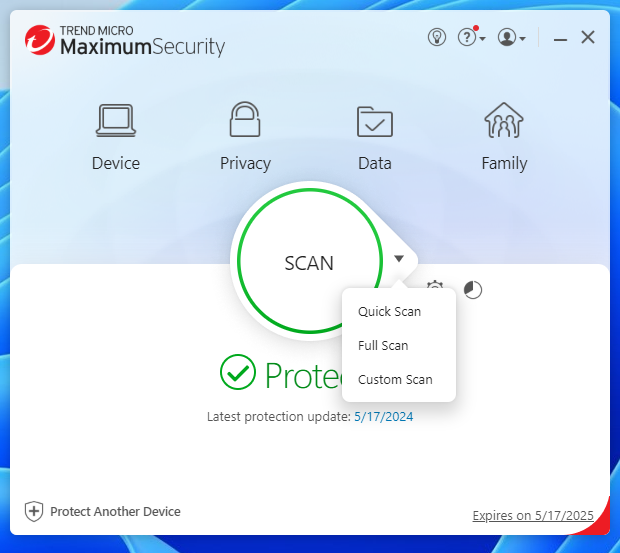
Scheduled scans run on a “smart schedule” by default, where Trend Micro adjusts the frequency based on your computer usage. You can instead switch to a specific schedule, choosing between daily, monthly, or weekly intervals at a particular time, and the scan depth. You cannot create custom scans, nor add additional scheduled scans. All changes must be made within the app settings.
Manual scans can be run by clicking on the scan button in the app dashboard. Clicking the small down arrow on the button lets you choose between a Quick Scan (examines commonly targeted areas on your computer), Full Scan (investigates all areas of your PC and attached external drives, but not network drives), and Custom Scan. Custom Scans let you choose the exact folders and/or drives you want to scan.
You can adjust the scan parameters under Security & Tuneup Controls in settings, including the sensitivity level of scans and if suspicious software is immediately deleted.
Additional features
Browser extension
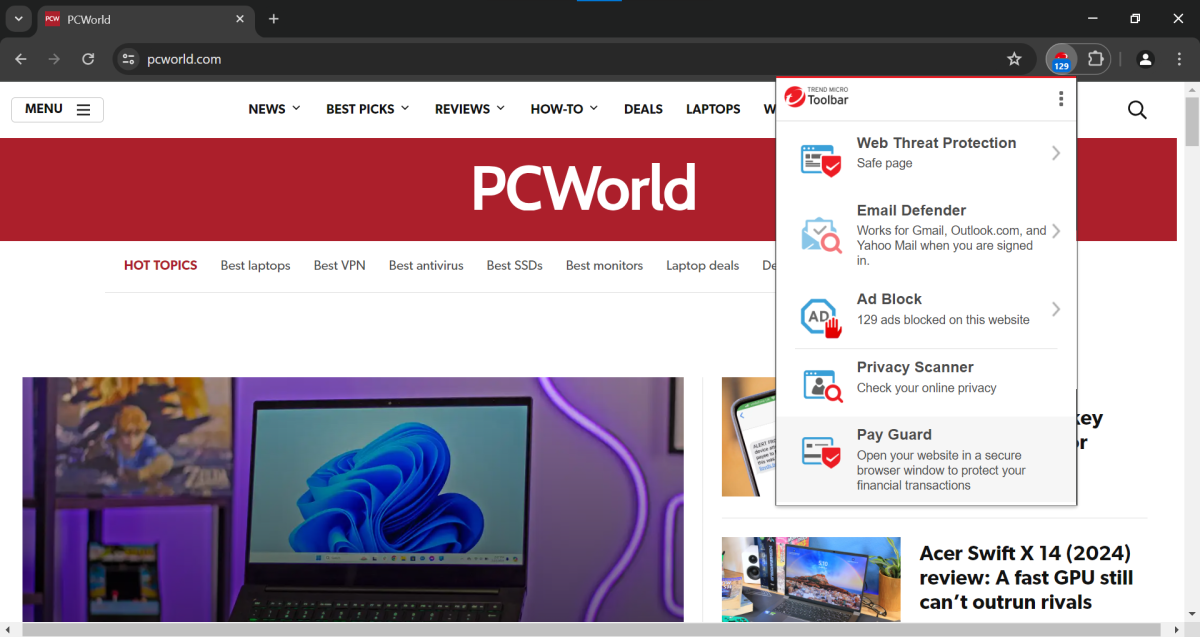
To get the most out of Trend Micro Maximum Security, you’ll need to install the Trend Micro Toolbar (sometimes known as Trend Micro Security) browser extension for Chrome, Edge, and/or Firefox. It bundles together several helpful protections for web browsing.
Web Threat Protection lets you know if a page you’re on is safe or risky. Email Defender will scan through your email in Gmail, Outlook.com, and Yahoo Mail for any risky messages. Ad Block nukes advertisements, which lessens both risk and nuisance. Privacy scanner will evaluate your settings on Facebook, X/Twitter, and LinkedIn if you’re logged in, and also notify you of any browser settings you could tighten up. And Pay Guard lets you open websites in a secure browsing session.
This extension can also mark search results in Google and Bing as safe or dangerous, with your choice of full link highlights or small icons as visual cues. (The full link highlighting looks best with light-themed browsers.) I did notice a slight delay before results would get their badging, unlike with rival extensions.
Of all the extra features that come with Trend Micro, this set worked the smoothest.
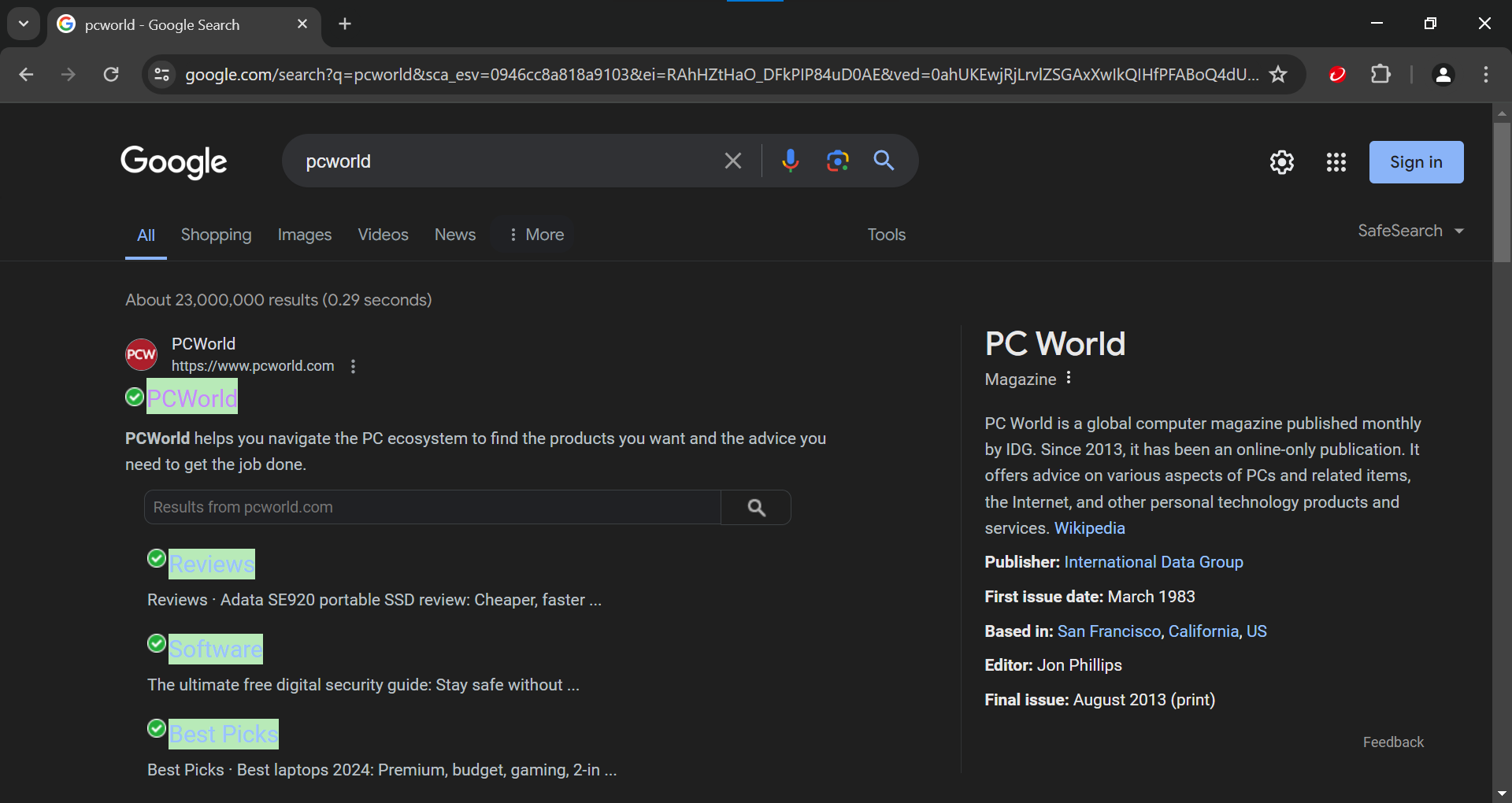
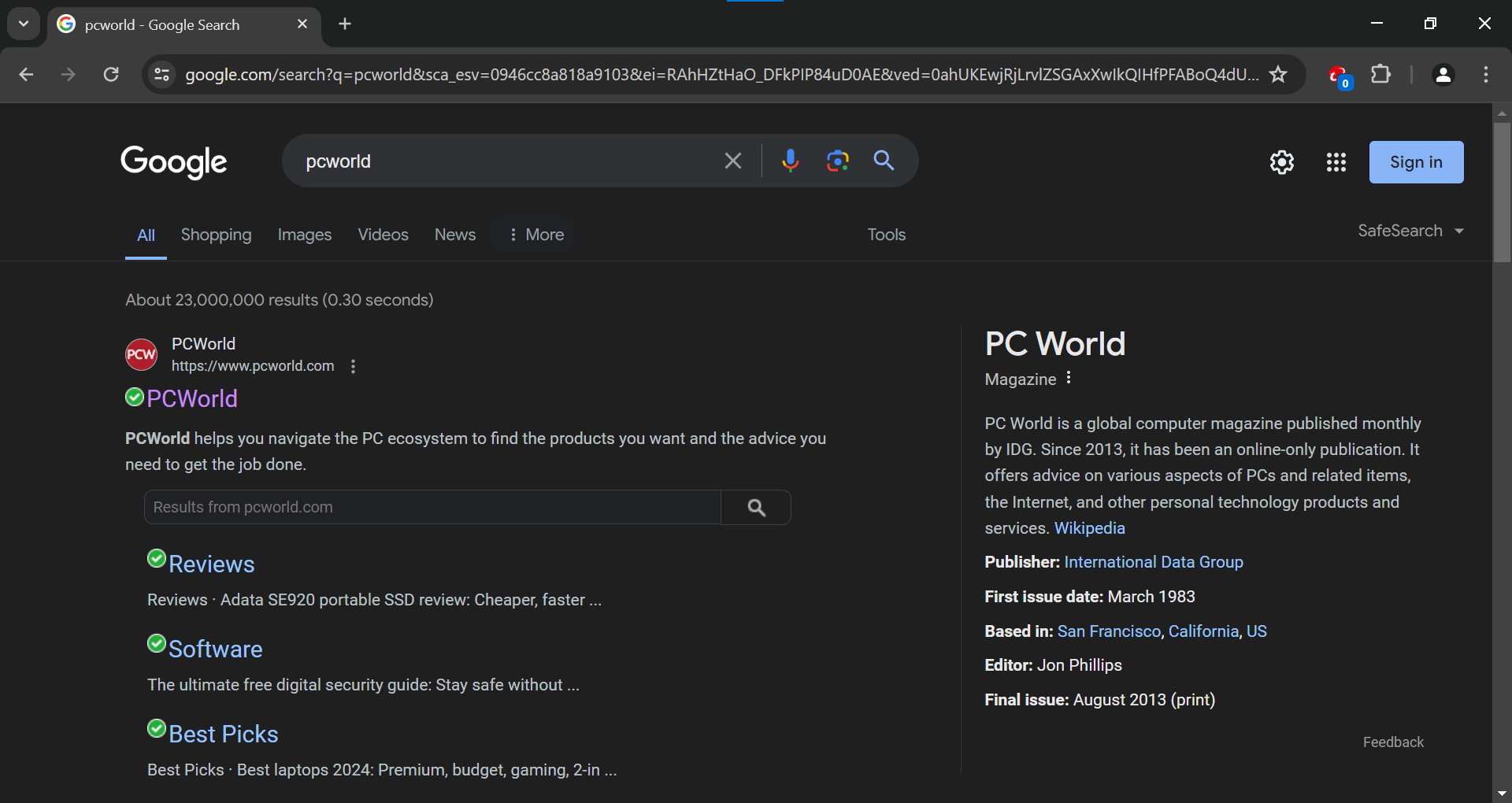
Folder Shield
Trend Micro offers an additional protection against ransomware — the ability to restrict app access to specified folders. This feature serves as a backup shield in case ransomware makes it past Trend Micro’s antivirus engine. However, I ran into bugs with Folder Shield during testing, which reduced its utility. Attempts to configure the feature after setup would freeze the entire program. A reboot would restore access to other features but not solve this issue, preventing any adjustment (or disabling) to Folder Shield.
Pay Guard
If you install the Trend Micro Toolbar extension for Chrome, Firefox, or Edge, you can sandbox your browser tabs, which prevents other apps on the system from spying on your web activity. Trend Micro promotes this feature for banking and other sensitive transactions, but you can sandbox any website you choose.
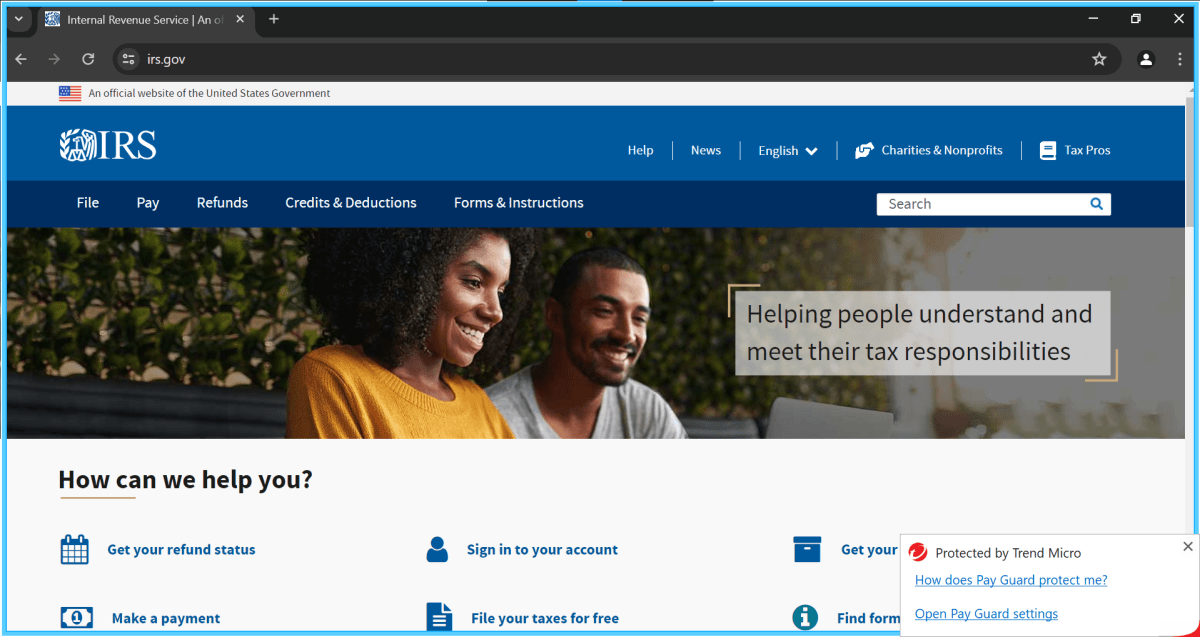
Activating Pay Guard can be done by firing up the Trend Micro Pay Guard app in Windows, which opens your default browser in this sandboxed mode. Or, you can click on the Trend Micro Toolbar extension in your browser and choose Pay Guard to open a sandboxed copy of the tab.
Parental control
Setting up parental controls in Trend Micro is straightforward, with easy-to-understand settings. (Some competing antivirus software get deep into the weeds with configurations.) Website filtering, time limits, and app restrictions can be quickly set, since they’re so clear. You can choose preset filtering levels for websites based on age ranges (child, pre-teen, teen) or create your own criteria. For time limits, you’ll set up either a simple or detailed schedule by highlighting the hours you want to block. (Tip: You can click and then drag your mouse to select or deselect multiple hours.)
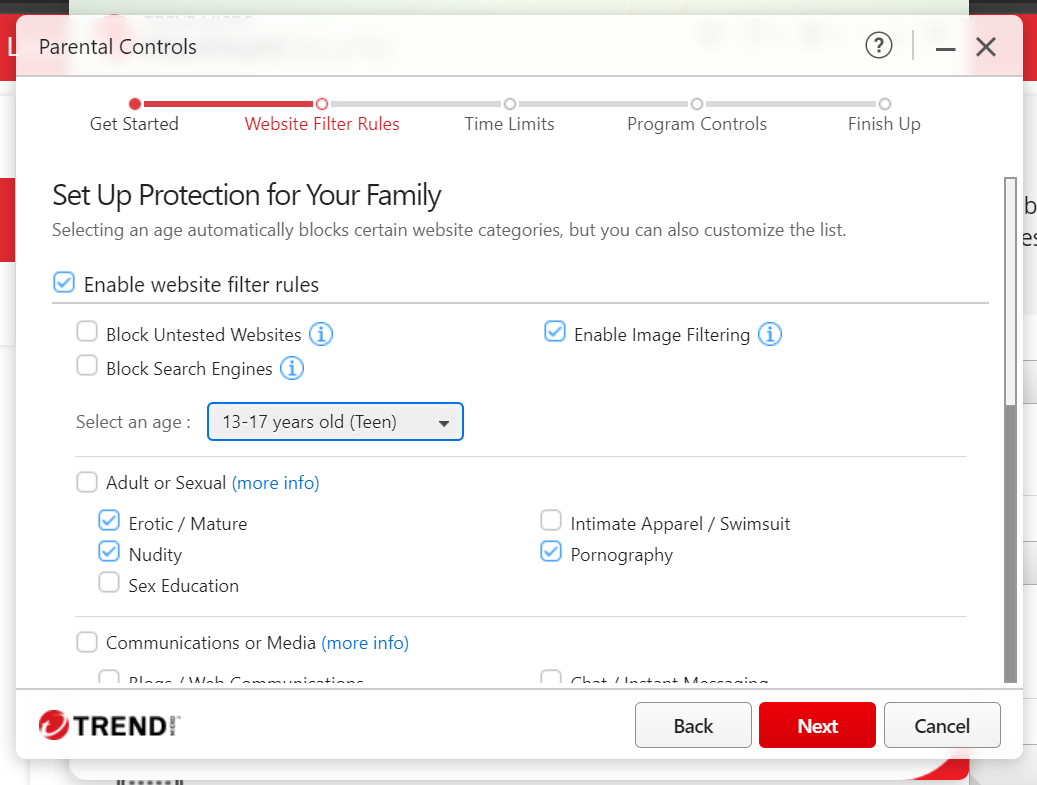
But while the time limits and app restrictions work, the website filtering did not. Obvious sites that should have been blocked were not.
Trend Micro does not offer mobile apps for its parental controls — you’ll only be able to control internet content and device usage on a PC.
PC Health Check
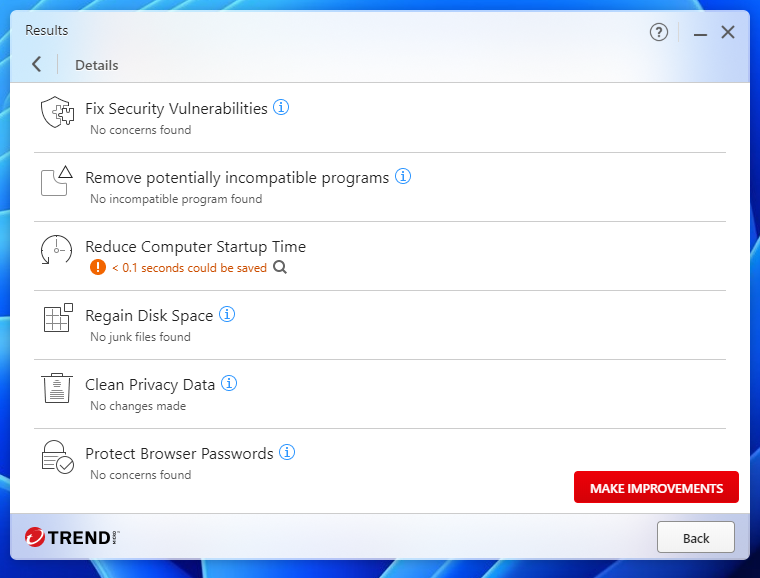
Trend Micro’s PC optimization tool is one of the rarer ones that sticks to the basics — in a good way. It avoids the registry and other areas on the PC that, if messed with, could cause problems.
Instead, this utility looks for security vulnerabilities, apps potentially incompatible with your PC, software slowing down your startup time, temporary files that could be deleted to clear space, and data that could be cleared to strengthen your privacy. Generally, the suggestions are good, but as usual, I recommend still making sure you understand what will be changed or deleted before giving the app the green light.
Trend Micro Password Manager
If you need a password manager, Maximum Security includes one — but the company isn’t upfront about it being the free version.
As free password managers go, Trend Micro’s take is underwhelming in its utility, falling between bare-bones and rough-edged. The interface is sparse, with only basic data entry for passwords, form info, and secure notes. You can also install an extension on just Chrome, otherwise you must use the website or the mobile app.
The layout of the password screen is also inefficient. Much of the screen is an info display about password stats, pushing your list of credentials out of view on a standard 1080p screen. Most infuriating is the paywalling of sorting passwords. Upgrading to the pro version of the service costs $15 per year or $25 for two years. If you put down this money, unlimited autofill for passwords also unlocks. Otherwise, you’re limited to your first five created entries — all others are grayed out.
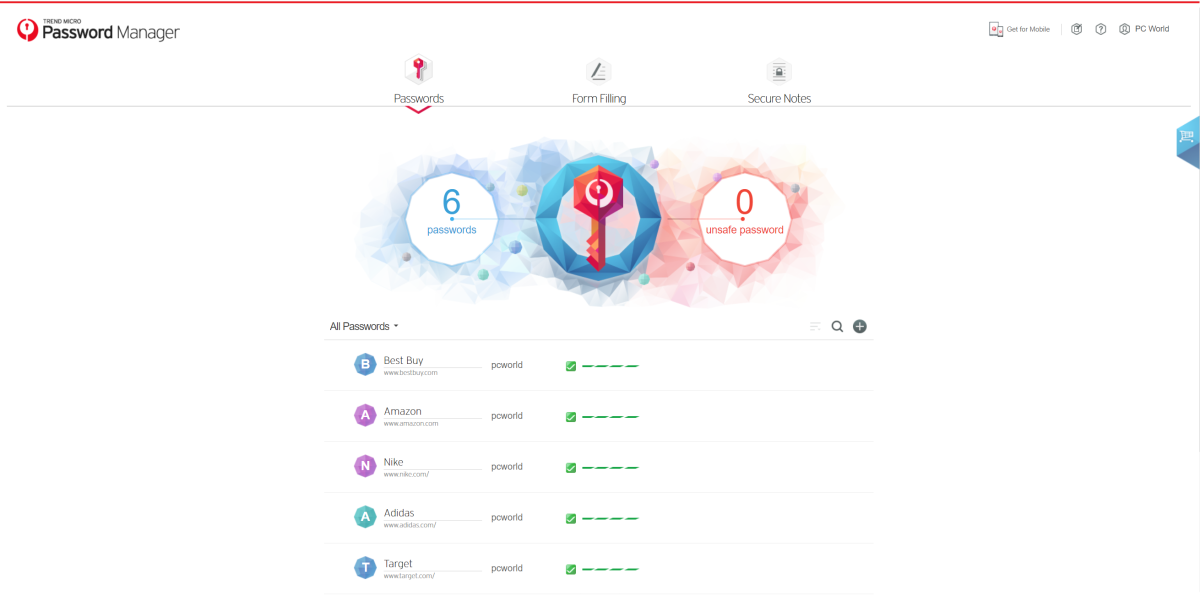
Even setup and login for the password manager feel clunky. For starters, the password manager button within the desktop app sends you to the product page for Trend Micro’s Password Manager subscription, rather than an actual download page. You must also pass through a double login — once with your Trend Micro account credentials, and then a separate vault password that you must create.
To its credit, Trend Micro captures passwords on websites well. It also supports two-factor authentication, though that sets it for your overall account, and not just the password manager.
Secure erase
Trend Micro lets you securely delete files from your PC — this feature overwrites files with additional data so no one can recover the original information. However, these types of tools work best with data stored on hard-disk drives (HDD). Overwriting files in this manner can shorten the life of an SSD.
Since most laptops and even desktop PCs use SSDs, Secure Erase will be only useful for external HDDs. Trend Micro offers two options: Quick Erase, which does a single overwrite pass, and Permanent Erase, which overwrites seven times. No information was available for which protocol is used for wiping.
Customer support
Help with Trend Micro Maximum Security can be found in the company’s knowledge base, from the community forums, or through support team. The easiest way to access all three is by clicking the question mark icon in the app’s upper-right corner, then Product Support. Depending on your concern, you may be directed to chat, email, or phone when connecting with customer support.
Updates and maintenance
Updates for the Trend Micro Maximum Security app and its virus definitions should happen automatically. If you prefer manual checks, you can click on the hamburger icon in the upper-right corner of the app, then choose About the Software. Alternatively, you can right-click on the Trend Micro icon in your system tray, then choose Check for Program Updates.
Performance
Trend Micro’s antivirus engine generally provides good protection against malware, but with a large caveat — as illustrated by its performance in tests conducted by leading security research institutions. It blocked 100 percent of the threats in AV-Test’s May and June 2024 zero-day attack and malware evaluation (the most current results available), catching all 14,498 samples for recently discovered and widespread malware and 225 samples for zero-day attacks.

AV-Comparatives’ real-world test results for July and August 2024.
AV-Comparatives
When subjected to AV-Comparatives’ battery of tests, Trend Micro also performed fairly well — at least for online protection. In the real-world protection test for July and August 2024, which assesses an antivirus suite’s ability to stop malware during typical online activities (like web browsing), Trend Micro blocked 98.7 percent of the 237 test cases. However, it had the highest number of false positives — a whopping 49.
Meanwhile, in the September 2024 malware protection test, Trend Micro scored a 96.12 percent in online protection — its efficacy at keeping 10,078 malware samples from spreading through network, USB, or local drives. But its online detection and offline detection rates weren’t as high, coming in at 88.8 percent and a notably low 59.8 percent, respectively. Translated: So long as your PC’s connected to the internet, its ability to communicate with Trend Micro’s servers should keep your system safe by actually stopping the threats. But it may not notice the presence of the malware when you’re offline…and occasionally even while online.
Trend Micro did not participate in AV-Comparison’s October 2024 advanced threat protection test, which evaluates how well an antivirus engine catches sophisticated, targeted threats like zero-day attacks, malicious scripts, and fileless exploits.
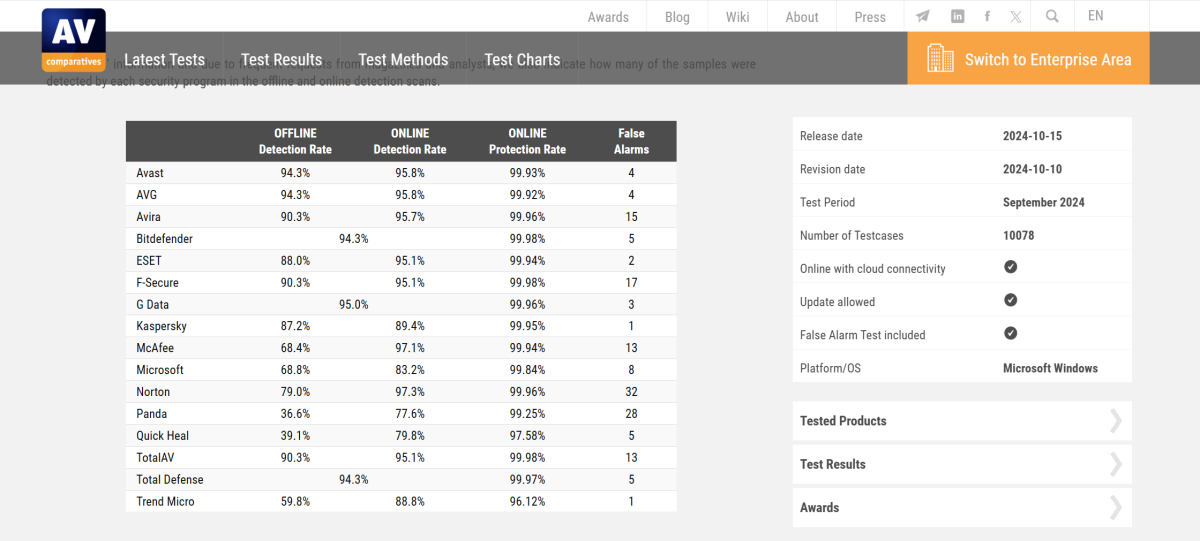
AV-Comparatives’ malware test results for September 2024.
AV-Comparatives
To evaluate how antivirus software affects a PC’s system performance, we run several benchmarks before and after the app is installed. Typically, these are done on our laptop designated for this testing, but as mentioned above, Trend Micro refused to open after installation.
So for this review, an Intel NUC11i5TN featuring an Intel i5-1135G7 processor was used for this part of our performance benchmarks. While in the same class as our testing laptop’s CPU, it has slightly different strengths and weaknesses—so the results can’t be compared directly to our other recent antivirus reviews.
Trend Micro’s effect on a PC appears to be on the lighter side. When running in the background, it had a mild effect on the Intel NUC’s system resources. Scores in PCMark 10’s Extended benchmark, which simulates web browsing, video chatting, gaming, and image and document editing in free, open-source apps, didn’t budge after installing Maximum Security. Similarly, the amount of time needed to complete our Handbrake encoding test, which transforms a large uncompressed video into a smaller version, didn’t change either. Even in UL Procyon’s Office Productivity benchmark, which involves Microsoft Word, Excel, and other document use, the real-time scanning caused a tolerable 6 percent decrease for results.
Even during a continuous full scan, scores decreased relatively moderately—just under 11 percent in PCMark 10, and about 13 percent in Procyon. Meanwhile, the time needed to complete the Handbrake encode increased by almost 14 percent. Hard-hitting rivals like Avira Prime can tank performance by as much as 50 percent under the same conditions.
These benchmark results suggest that users with newer mid-range laptops or better should see a relatively modest hit to performance. Those with older or more budget computers should anticipate a bit deeper effect. As always, if you’re concerned about getting work done on your computer during a scan—you can bypass the issue by scheduling full scans for off-hours (like when you’re asleep).
Should you buy Trend Micro Maximum Security?
Ultimately, the worst outcome for Trend Micro Maximum Security is attempting to install it on a PC you’ve already been using — and have it refuse to open the main console. (The exact scenario I ran into with my usual testing laptop.)
But even when working, enough of the suite still feels underbaked, including its primary job of blocking malware. You can save much headache and frustration by choosing a similar alternative, like Norton 360 Deluxe, which also includes a VPN.
Editor’s note: Because online services are often iterative, gaining new features and performance improvements over time, this review is subject to change in order to accurately reflect the current state of the service. Any changes to text or our final review verdict will be noted at the top of this article.
At a GlanceExpert’s Rating
Pros
Simple interface
Browser extension is genuinely useful
Cons
Weak offline protection against malware
Several underwhelming features, including the password manager
Potentially showstopping bugs
Our Verdict
Even when you can count on Trend Micro Maximum Security to work, this beginner-friendly antivirus suite feels underbaked. You can find much stronger malware protection, along with a more robust set of features, in rival software — and often at a lower price.
Price When Reviewed
This value will show the geolocated pricing text for product undefined
Best Pricing Today
Retailer
Price
Trend Micro
$49.95
View Deal
Price comparison from over 24,000 stores worldwide
Product
Price
Price comparison from Backmarket
Price When Reviewed5 devices: $49.95/yr
Best Prices Today: Trend Micro Maximum Security
Retailer
Price
Trend Micro
$49.95
View Deal
Price comparison from over 24,000 stores worldwide
Product
Price
Price comparison from Backmarket
When we last looked at Trend Micro Maximum Security, it won our favor with a simple interface and strong features. But in the years that have since passed, this antivirus suite has lost its ability to compete with rivals like Avast, AVG, and Norton.
It offers fewer features from similarly priced competing software, with several notable ones that disappoint. Its ability to catch offline threats ranks nearly dead last in benchmark results. And it can be buggy — to the point of not working.
Where this app once shone for its beginner-friendly vibe, you now have reason to seriously consider alternatives instead.
Further reading: See our roundup of the best antivirus software for Windows PCs to learn about competing products.
What does Trend Micro Maximum Security include?
As you’d expect, Trend Micro’s main features are its protections against malware and web threats. By default, its antivirus engine scans continuously for real-time dangers, including phishing sites, malicious downloads, suspicious applications, and ransomware. And to help keep your more vulnerable loved ones safe, you get parental controls that filter or limit device usage as needed.
In addition, the Maximum Security plan includes a limited password manager to boost your online security, as well as dark web monitoring to keep you abreast of data leaks and breaches that you may have gotten caught in. You also get tools to ensure your PC stays up to date (and thus less vulnerable to attacks), keep some of your local data safe, and also preserve your privacy.
Trend Micro Maximum Security does not offer a firewall or VPN. For network protection, it relies on Windows’ default firewall. As for VPN access, you must upgrade to Trend Micro’s Premium Security Suite subscription.
How much does Trend Micro Maximum Security cost?
Trend Micro / PCWorld
If you purchase Trend Micro Maximum Security directly from its website, it costs $50 for the first year, then increases to $100 afterward. A free 30-day trial exists — and it’s the rare one that doesn’t require payment info upfront.
Plans come with a 30-day refund policy. Be aware that Trend Micro automatically enrolls subscribers into auto-renewal at sign up.
Trend Micro Maximum Security (5-devices)
1-year plan
$50 for the first year
$100 per year thereafter
2-year plan
$100 for the first year
$160 per year thereafter
Trend Micro Maximum Security can be purchased in one- or two-year increments — though the initial discount lasts longer if you opt for the two-year plan. Your device limit covers Windows, macOS, Android, iOS, and even ChromeOS.
For a little more savings, you can buy Trend Micro Maximum Security subscription codes from Best Buy. At the time of this article’s publishing, you can save another $10 on a one-year subscription, and another $5 on a two-year subscription, as compared to the first-year introductory prices.
Key features of Trend Micro Maximum Security
Installation experience
Installation went smoothly on my secondary Windows 10 machine — but not my primary test laptop, which runs Windows 11. The app refused to open, though other commands via the system tray icon worked. After multiple troubleshooting attempts, which included uninstalling and reinstalling the software, running Trend Micro’s diagnostic tool, and trying an older version of the installation file, I reset the laptop…yet still failed to get the app to run.
For my performance testing (detailed further below), I ended up installing Trend Micro Maximum Security on a different Windows 11 PC.
User interface
When the app does install successfully, you’ll be welcomed by the dashboard. The interface has light-themed coloring, though you can apply themes to the look. Doing so adds an image to the upper part of the screen.
In the center of this main screen sits a large scan button, with smaller icons for settings and a security report to its right. Above are four icons that group related features. On the far left is Device, where you’ll configure scans, optimize your PC performance, silence non-critical notifications, and access downloads for Trend Micro (in case you want to install it on other devices). Privacy houses a security and privacy extension for social media and your browser, settings for the Pay Guard secure browser feature, and a data-theft prevention tool. Data lets you protect specific folders against ransomware, securely erase files, and access the password manager. Finally, Family is where you’ll configure the parental controls.
One quirk in Trend Micro’s interface is the layering of settings — opening them first drops you into settings for app features. To get to general settings (including the themes mentioned above), you must click on the Other Settings button in the left navbar.
Overall, despite its simplistic layout, Trend Micro’s app feels disorganized compared to rivals’ more modern interfaces. While not illogical, it has similar ease-of-use as software from 10 to 15 years ago.
A look at the layout within one of the feature groups.
Virus, malware, and threat protection
Real-time protection
Trend Micro Maximum Security constantly watches for online and offline threats to your PC. Whenever you’re on the web, it scans for sites leading to phishing links and malware. It also monitors your network traffic for any unusual activity. You can choose to block specific websites in the program’s settings.
On your computer, the app checks over files you open or add, as well as downloaded email attachments. It also gives the once-over to your whole system at startup, blocks programs on external drives from auto-running, and shuts down software acting oddly. By default, Maximum Security does not check archive files (like zipped archives) as part of real-time scanning.
In addition to standard protection against malware (which includes ransomware), Trend Micro also protects any folders you designate against unauthorized access — a hallmark behavior of ransomware.
Included with the Maximum Security subscription is dark web monitoring and social media monitoring. For dark web monitoring, Trend Micro will keep tabs on up to five email addresses — and for one email address I linked for this review, it surfaced more breaches than I’d seen through other services. It’ll also track your phone number, full name, address, social security number, passport number, and driver’s license number. You can also add up to 10 credit card numbers and five bank accounts.
For social media monitoring, you can link your Trend Micro account with a Facebook, Google, and Instagram account. (Note: We don’t recommend leaving sensitive accounts linked with third-party services, in the event that the connected account is compromised — in this scenario, Trend Micro.)
Scheduled and manual scans
Scheduled scans run on a “smart schedule” by default, where Trend Micro adjusts the frequency based on your computer usage. You can instead switch to a specific schedule, choosing between daily, monthly, or weekly intervals at a particular time, and the scan depth. You cannot create custom scans, nor add additional scheduled scans. All changes must be made within the app settings.
Manual scans can be run by clicking on the scan button in the app dashboard. Clicking the small down arrow on the button lets you choose between a Quick Scan (examines commonly targeted areas on your computer), Full Scan (investigates all areas of your PC and attached external drives, but not network drives), and Custom Scan. Custom Scans let you choose the exact folders and/or drives you want to scan.
You can adjust the scan parameters under Security & Tuneup Controls in settings, including the sensitivity level of scans and if suspicious software is immediately deleted.
Additional features
Browser extension
To get the most out of Trend Micro Maximum Security, you’ll need to install the Trend Micro Toolbar (sometimes known as Trend Micro Security) browser extension for Chrome, Edge, and/or Firefox. It bundles together several helpful protections for web browsing.
Web Threat Protection lets you know if a page you’re on is safe or risky. Email Defender will scan through your email in Gmail, Outlook.com, and Yahoo Mail for any risky messages. Ad Block nukes advertisements, which lessens both risk and nuisance. Privacy scanner will evaluate your settings on Facebook, X/Twitter, and LinkedIn if you’re logged in, and also notify you of any browser settings you could tighten up. And Pay Guard lets you open websites in a secure browsing session.
This extension can also mark search results in Google and Bing as safe or dangerous, with your choice of full link highlights or small icons as visual cues. (The full link highlighting looks best with light-themed browsers.) I did notice a slight delay before results would get their badging, unlike with rival extensions.
Of all the extra features that come with Trend Micro, this set worked the smoothest.
Trend Micro’s two styles for marking links as safe or dangerous.
Folder Shield
Trend Micro offers an additional protection against ransomware — the ability to restrict app access to specified folders. This feature serves as a backup shield in case ransomware makes it past Trend Micro’s antivirus engine. However, I ran into bugs with Folder Shield during testing, which reduced its utility. Attempts to configure the feature after setup would freeze the entire program. A reboot would restore access to other features but not solve this issue, preventing any adjustment (or disabling) to Folder Shield.
Pay Guard
If you install the Trend Micro Toolbar extension for Chrome, Firefox, or Edge, you can sandbox your browser tabs, which prevents other apps on the system from spying on your web activity. Trend Micro promotes this feature for banking and other sensitive transactions, but you can sandbox any website you choose.
Browser tabs and windows open in Pay Guard will show a blue outline.
Activating Pay Guard can be done by firing up the Trend Micro Pay Guard app in Windows, which opens your default browser in this sandboxed mode. Or, you can click on the Trend Micro Toolbar extension in your browser and choose Pay Guard to open a sandboxed copy of the tab.
Parental control
Setting up parental controls in Trend Micro is straightforward, with easy-to-understand settings. (Some competing antivirus software get deep into the weeds with configurations.) Website filtering, time limits, and app restrictions can be quickly set, since they’re so clear. You can choose preset filtering levels for websites based on age ranges (child, pre-teen, teen) or create your own criteria. For time limits, you’ll set up either a simple or detailed schedule by highlighting the hours you want to block. (Tip: You can click and then drag your mouse to select or deselect multiple hours.)
But while the time limits and app restrictions work, the website filtering did not. Obvious sites that should have been blocked were not.
Trend Micro does not offer mobile apps for its parental controls — you’ll only be able to control internet content and device usage on a PC.
PC Health Check
Trend Micro’s PC optimization tool is one of the rarer ones that sticks to the basics — in a good way. It avoids the registry and other areas on the PC that, if messed with, could cause problems.
Instead, this utility looks for security vulnerabilities, apps potentially incompatible with your PC, software slowing down your startup time, temporary files that could be deleted to clear space, and data that could be cleared to strengthen your privacy. Generally, the suggestions are good, but as usual, I recommend still making sure you understand what will be changed or deleted before giving the app the green light.
Trend Micro Password Manager
If you need a password manager, Maximum Security includes one — but the company isn’t upfront about it being the free version.
As free password managers go, Trend Micro’s take is underwhelming in its utility, falling between bare-bones and rough-edged. The interface is sparse, with only basic data entry for passwords, form info, and secure notes. You can also install an extension on just Chrome, otherwise you must use the website or the mobile app.
The layout of the password screen is also inefficient. Much of the screen is an info display about password stats, pushing your list of credentials out of view on a standard 1080p screen. Most infuriating is the paywalling of sorting passwords. Upgrading to the pro version of the service costs $15 per year or $25 for two years. If you put down this money, unlimited autofill for passwords also unlocks. Otherwise, you’re limited to your first five created entries — all others are grayed out.
A view of the password manager on a 1440p display—for a 1080p, it’s much more crunched.
Even setup and login for the password manager feel clunky. For starters, the password manager button within the desktop app sends you to the product page for Trend Micro’s Password Manager subscription, rather than an actual download page. You must also pass through a double login — once with your Trend Micro account credentials, and then a separate vault password that you must create.
To its credit, Trend Micro captures passwords on websites well. It also supports two-factor authentication, though that sets it for your overall account, and not just the password manager.
Secure erase
Trend Micro lets you securely delete files from your PC — this feature overwrites files with additional data so no one can recover the original information. However, these types of tools work best with data stored on hard-disk drives (HDD). Overwriting files in this manner can shorten the life of an SSD.
Since most laptops and even desktop PCs use SSDs, Secure Erase will be only useful for external HDDs. Trend Micro offers two options: Quick Erase, which does a single overwrite pass, and Permanent Erase, which overwrites seven times. No information was available for which protocol is used for wiping.
Customer support
Help with Trend Micro Maximum Security can be found in the company’s knowledge base, from the community forums, or through support team. The easiest way to access all three is by clicking the question mark icon in the app’s upper-right corner, then Product Support. Depending on your concern, you may be directed to chat, email, or phone when connecting with customer support.
Updates and maintenance
Updates for the Trend Micro Maximum Security app and its virus definitions should happen automatically. If you prefer manual checks, you can click on the hamburger icon in the upper-right corner of the app, then choose About the Software. Alternatively, you can right-click on the Trend Micro icon in your system tray, then choose Check for Program Updates.
Performance
Trend Micro’s antivirus engine generally provides good protection against malware, but with a large caveat — as illustrated by its performance in tests conducted by leading security research institutions. It blocked 100 percent of the threats in AV-Test’s May and June 2024 zero-day attack and malware evaluation (the most current results available), catching all 14,498 samples for recently discovered and widespread malware and 225 samples for zero-day attacks.
AV-Comparatives’ real-world test results for July and August 2024.
AV-Comparatives
When subjected to AV-Comparatives’ battery of tests, Trend Micro also performed fairly well — at least for online protection. In the real-world protection test for July and August 2024, which assesses an antivirus suite’s ability to stop malware during typical online activities (like web browsing), Trend Micro blocked 98.7 percent of the 237 test cases. However, it had the highest number of false positives — a whopping 49.
Meanwhile, in the September 2024 malware protection test, Trend Micro scored a 96.12 percent in online protection — its efficacy at keeping 10,078 malware samples from spreading through network, USB, or local drives. But its online detection and offline detection rates weren’t as high, coming in at 88.8 percent and a notably low 59.8 percent, respectively. Translated: So long as your PC’s connected to the internet, its ability to communicate with Trend Micro’s servers should keep your system safe by actually stopping the threats. But it may not notice the presence of the malware when you’re offline…and occasionally even while online.
Trend Micro did not participate in AV-Comparison’s October 2024 advanced threat protection test, which evaluates how well an antivirus engine catches sophisticated, targeted threats like zero-day attacks, malicious scripts, and fileless exploits.
AV-Comparatives’ malware test results for September 2024.
AV-Comparatives
To evaluate how antivirus software affects a PC’s system performance, we run several benchmarks before and after the app is installed. Typically, these are done on our laptop designated for this testing, but as mentioned above, Trend Micro refused to open after installation.
So for this review, an Intel NUC11i5TN featuring an Intel i5-1135G7 processor was used for this part of our performance benchmarks. While in the same class as our testing laptop’s CPU, it has slightly different strengths and weaknesses—so the results can’t be compared directly to our other recent antivirus reviews.
Trend Micro’s effect on a PC appears to be on the lighter side. When running in the background, it had a mild effect on the Intel NUC’s system resources. Scores in PCMark 10’s Extended benchmark, which simulates web browsing, video chatting, gaming, and image and document editing in free, open-source apps, didn’t budge after installing Maximum Security. Similarly, the amount of time needed to complete our Handbrake encoding test, which transforms a large uncompressed video into a smaller version, didn’t change either. Even in UL Procyon’s Office Productivity benchmark, which involves Microsoft Word, Excel, and other document use, the real-time scanning caused a tolerable 6 percent decrease for results.
Even during a continuous full scan, scores decreased relatively moderately—just under 11 percent in PCMark 10, and about 13 percent in Procyon. Meanwhile, the time needed to complete the Handbrake encode increased by almost 14 percent. Hard-hitting rivals like Avira Prime can tank performance by as much as 50 percent under the same conditions.
These benchmark results suggest that users with newer mid-range laptops or better should see a relatively modest hit to performance. Those with older or more budget computers should anticipate a bit deeper effect. As always, if you’re concerned about getting work done on your computer during a scan—you can bypass the issue by scheduling full scans for off-hours (like when you’re asleep).
Should you buy Trend Micro Maximum Security?
Ultimately, the worst outcome for Trend Micro Maximum Security is attempting to install it on a PC you’ve already been using — and have it refuse to open the main console. (The exact scenario I ran into with my usual testing laptop.)
But even when working, enough of the suite still feels underbaked, including its primary job of blocking malware. You can save much headache and frustration by choosing a similar alternative, like Norton 360 Deluxe, which also includes a VPN.
Editor’s note: Because online services are often iterative, gaining new features and performance improvements over time, this review is subject to change in order to accurately reflect the current state of the service. Any changes to text or our final review verdict will be noted at the top of this article. Read More




